The ultimate audio editor for musicians
Samplab lets you edit audio files as if you were working with MIDI.
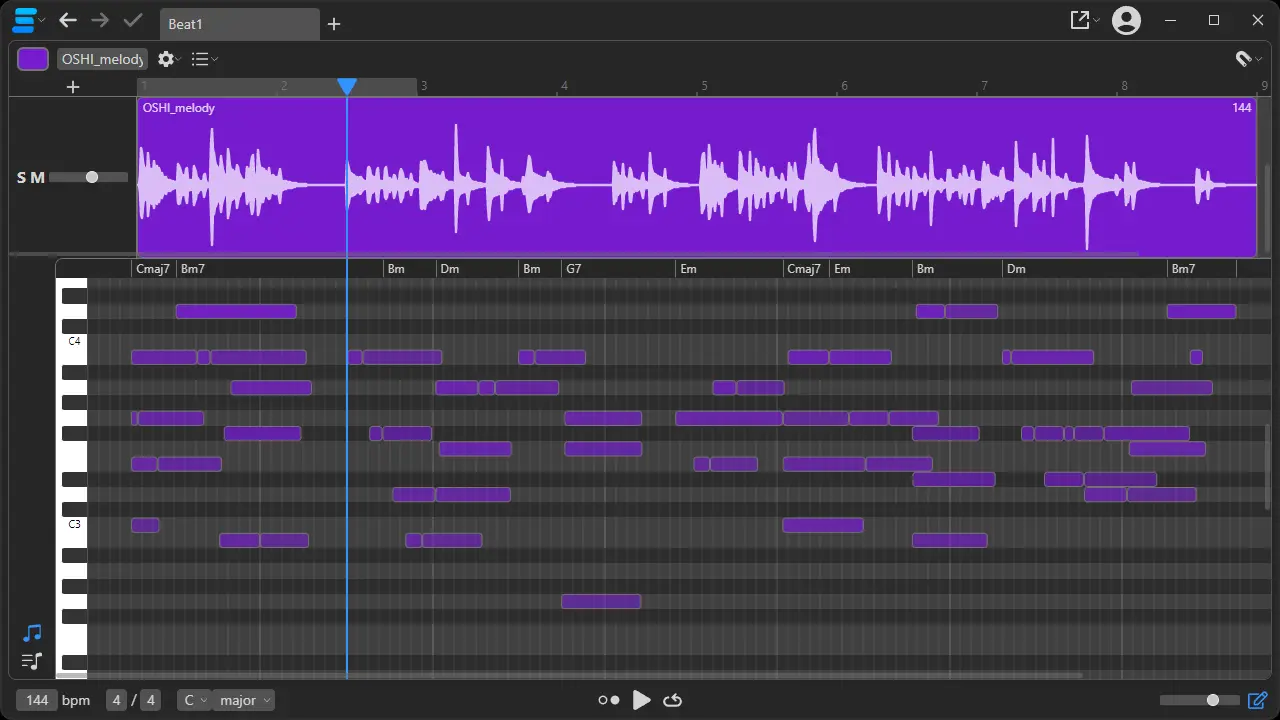
Change any note in your audio
Detect and edit chords
- They stay in key when you change them.
- You can even export them as a midi file.
Make any samples sound good together
- Samplab matches their tempo and key.
- Easily adapt chords, melodies and drums.
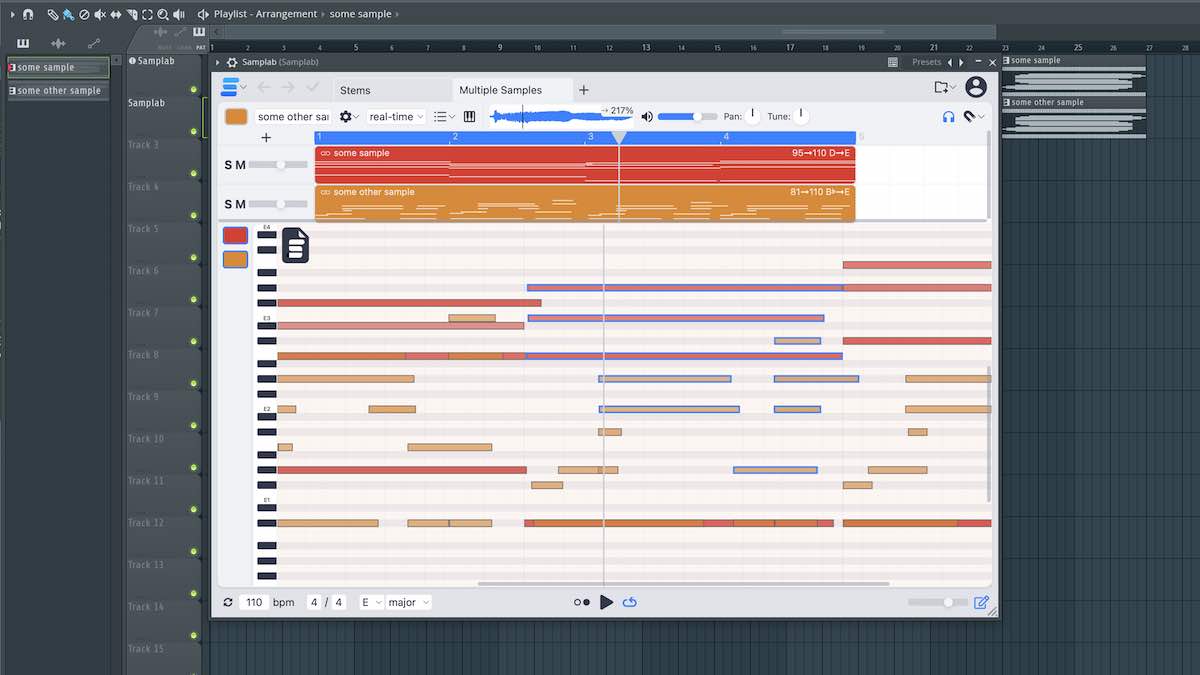
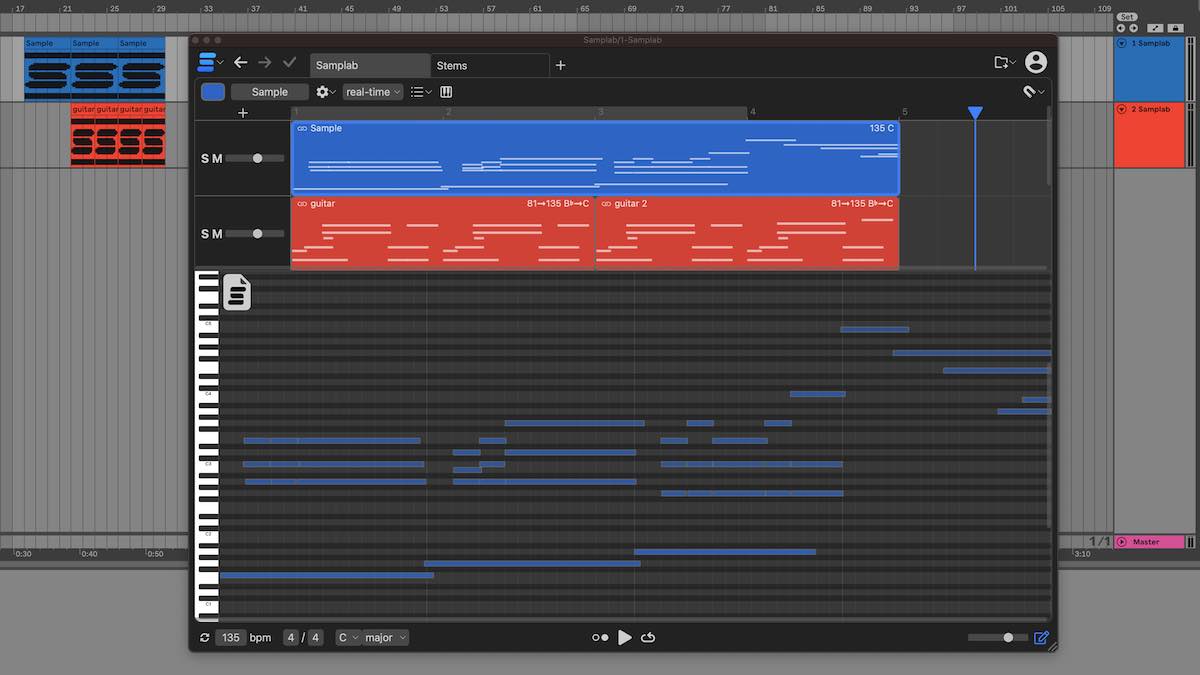
Seamlessly plugs into your DAW
- Available as Plugin (VST3 & AU) or Desktop App
- designed to fit perfectly into your workflow.
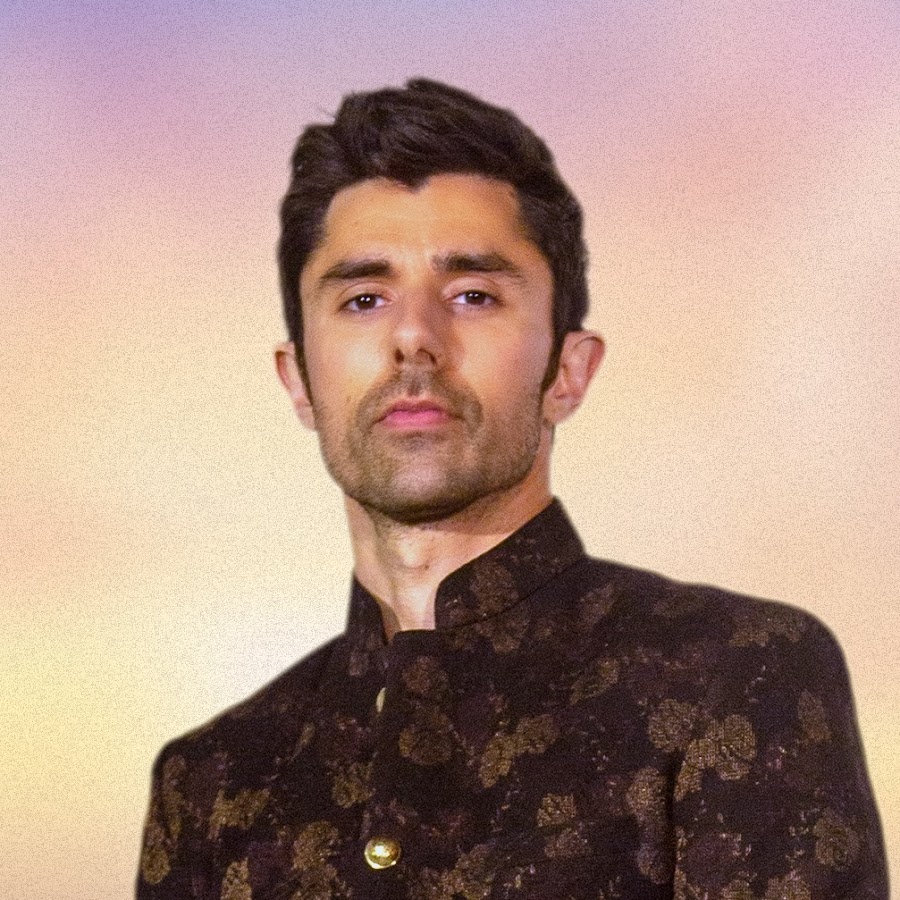
What producers say
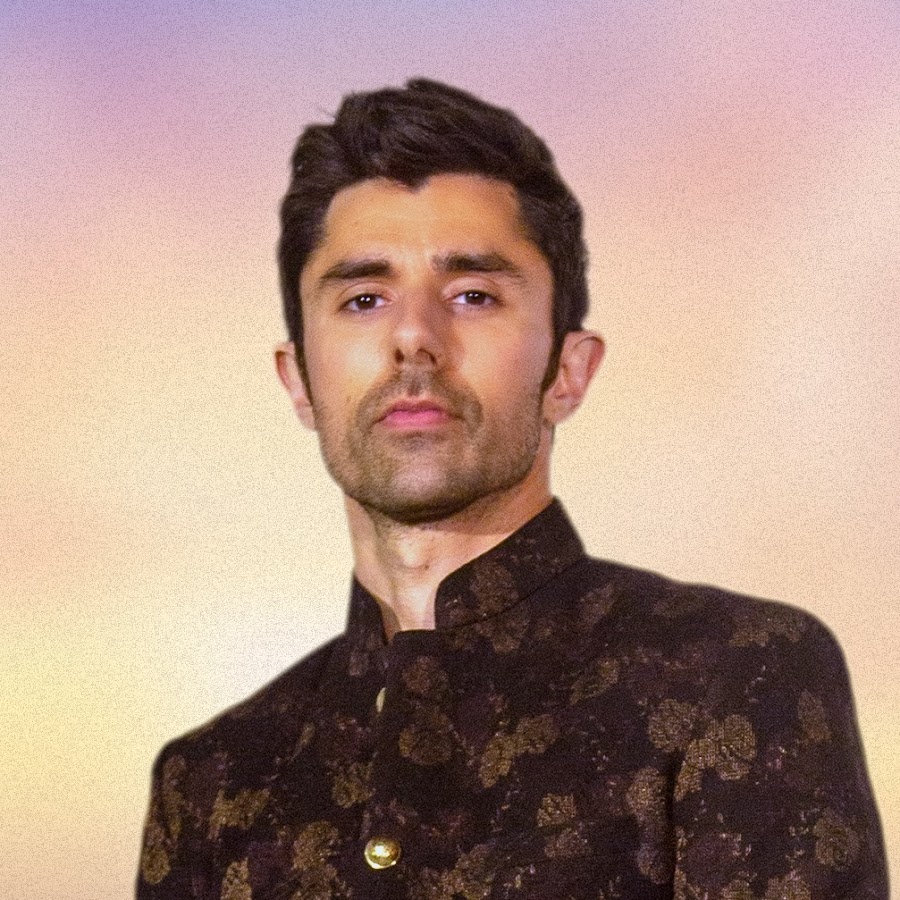
Samplab is pure magic — no other program lets you tweak the notes of polyphonic audio while actually sounding good.
— KSHMR
Get started
monthly
yearly
Premium
Complete
Samplab
Audio files of any length(fair use)
Stereo audio
Premium note controls
Resynthesizer (learn more)
